Connect to IPMI/KVM/BMC (Austria/DCIManager)
How to Connect in to IPMI/KVM/BMC
This article is only intended for servers with our VIENNA/AUSTRIA location and via the DCIManager control panel
You can connect to the KVM/IPMI/BMC (Intel AMT) from your dedicaed server by following this steps:
- Go to My Services in your evolushost dashboard: https://dash.evolushost.com/clientarea.php?action=services
- Click on the Server you want connect to, then press "Login to DCIManager"
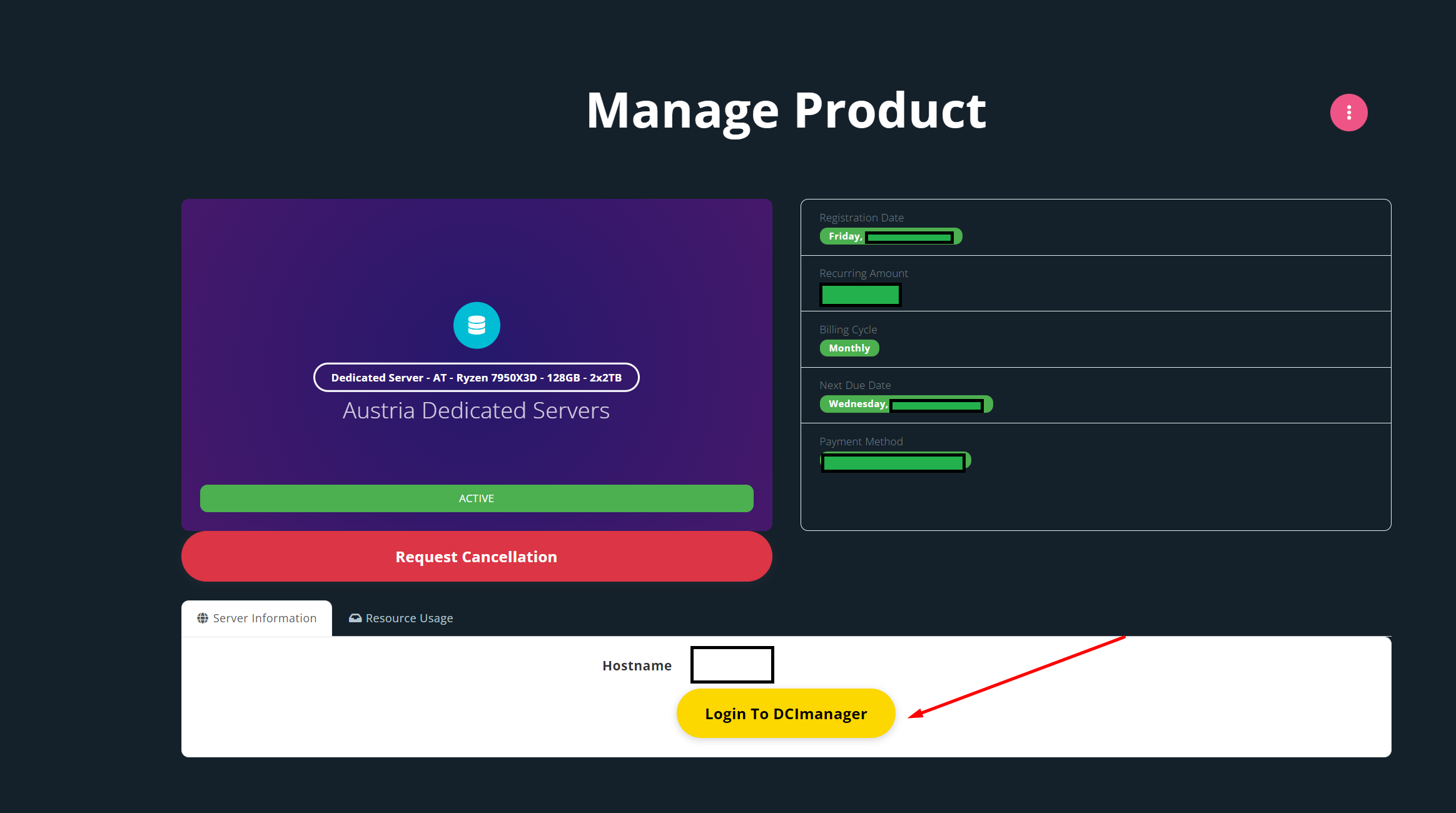
- Servers → click on the server name
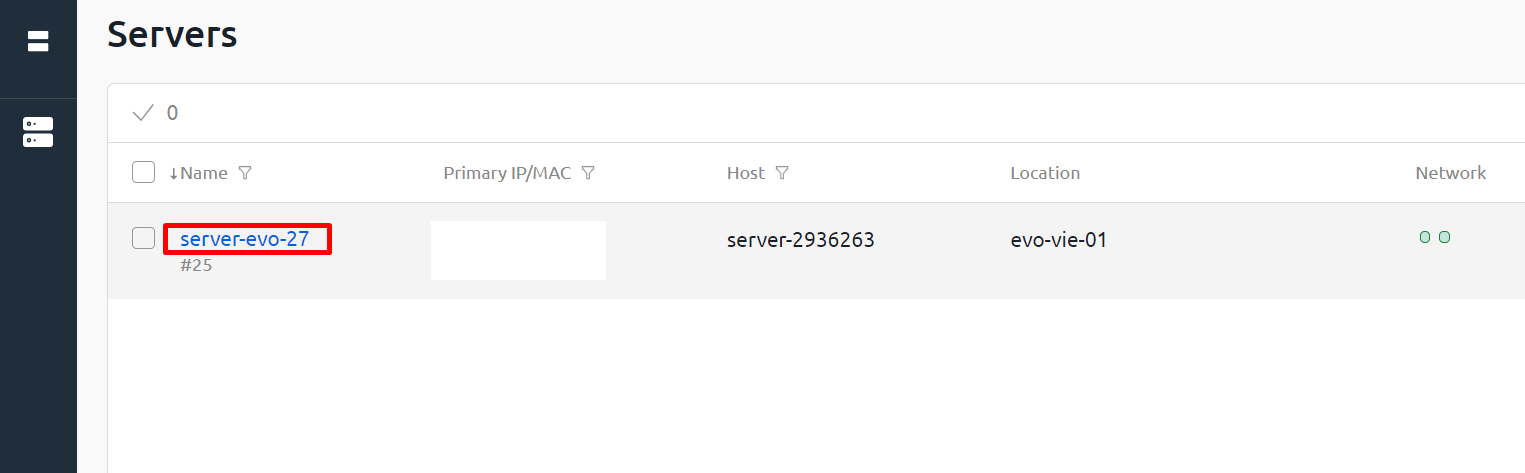
- Connections → BMT (Intel AMT) To connect to:
- web-interface — press Go to;
- console — press Open console.
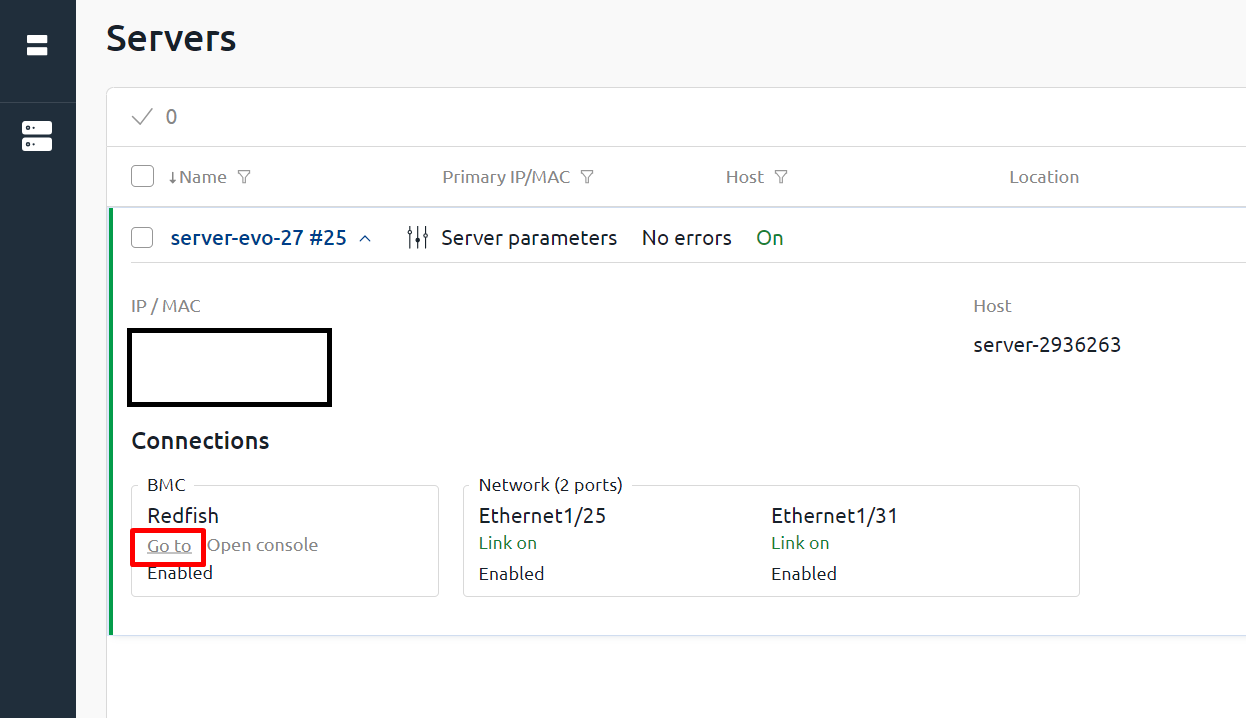
-
The BMC (Intel AMT) will open in a new window. If it is blocked, enable pop-up windows from the DCImanager 6 server in your browser settings.
-
Use the Login and Password buttons in the BMC interface to paste login and password, as shown in this screenshot.
To insert the username, click on the "Username" field and then on the "Login" button.
To insert the IPMI password, click on the "Password" field and then on the "Password" button to enter the password.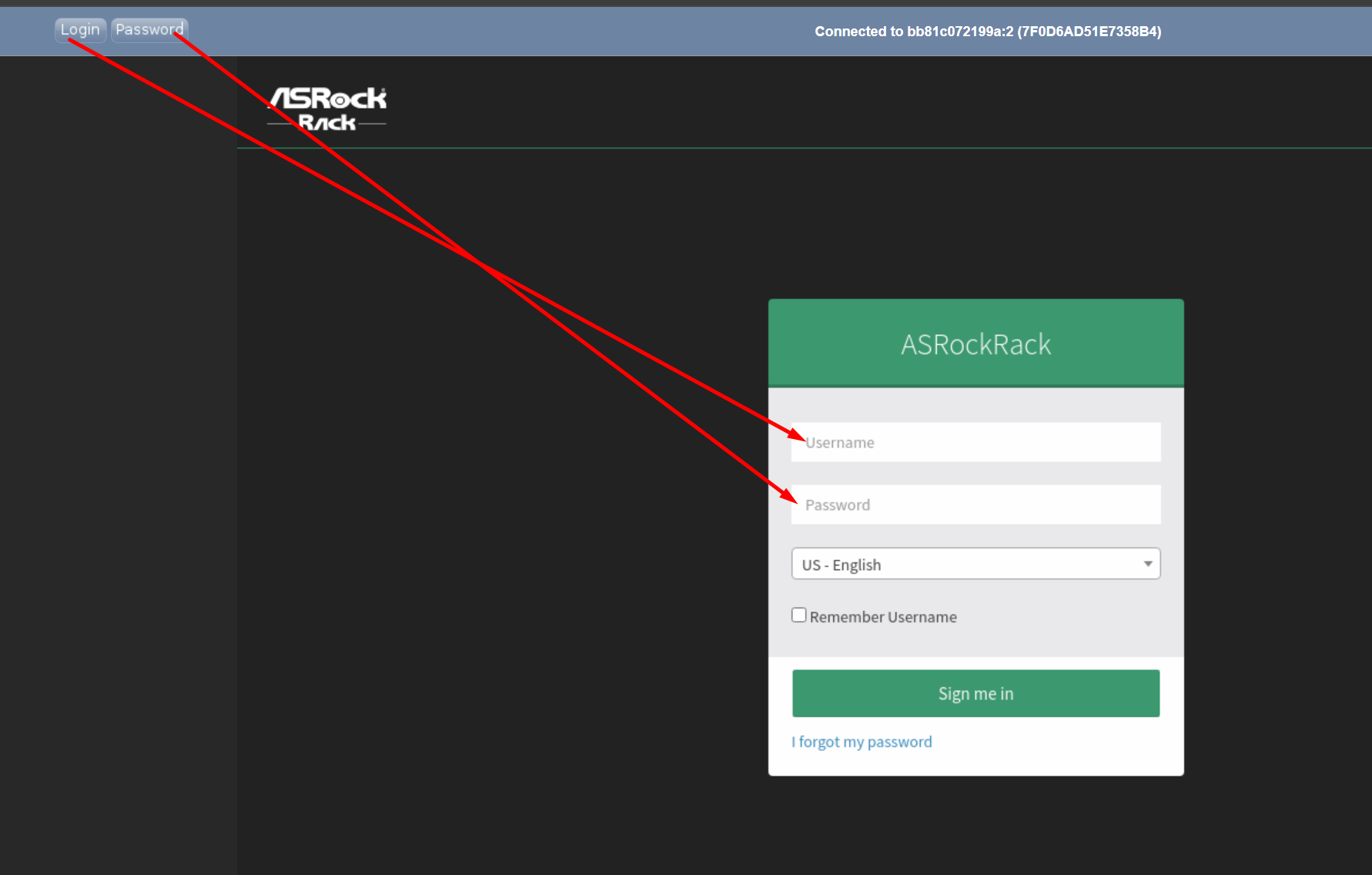
8. Click on the "Remote Control" tab on the left side to access the Remote Control & KVM section. Then, click on "Launch H5 Viewer" to enter the IPMI/KVM interface of your server - thats it you are now in the IPMI/KVM of your server.
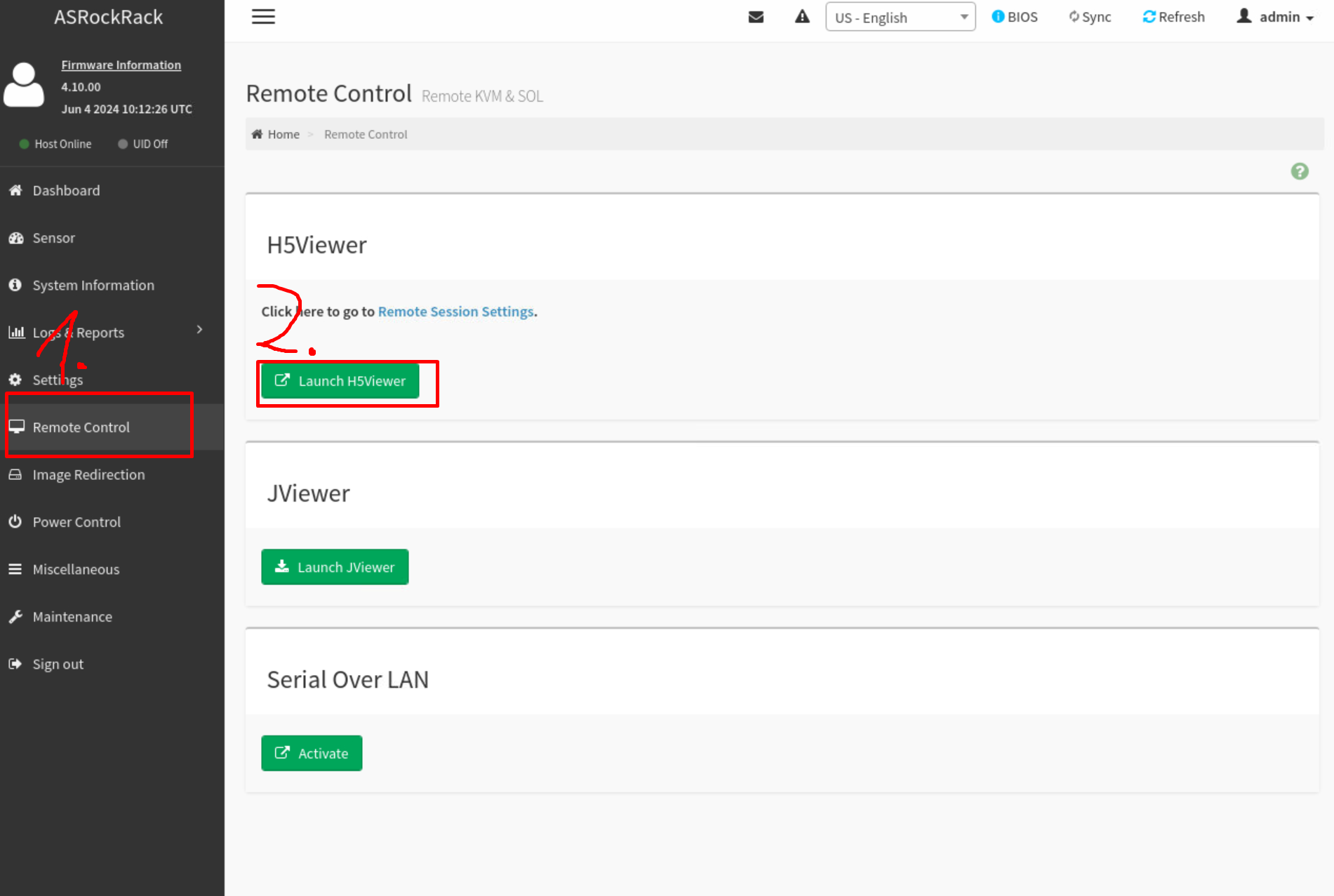 Note
NotePress Left Ctrl + V to send the clipboard to the BMC (Intel AMT) web-interface.